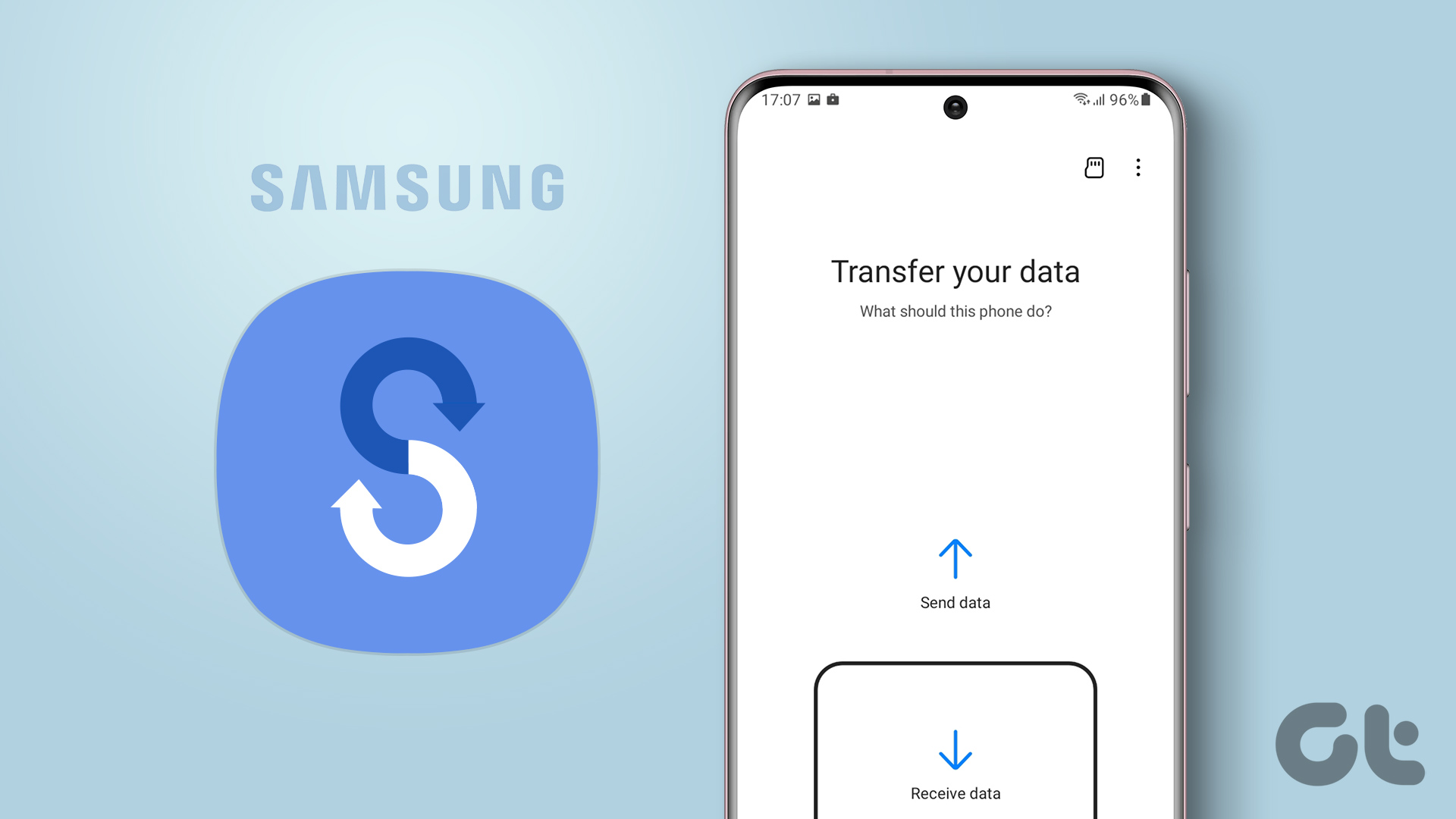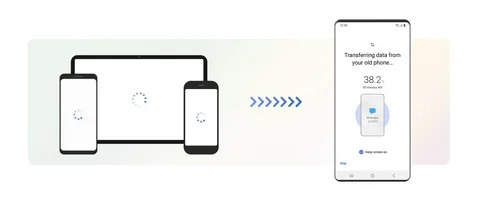When switching to a new smartphone, one of the most significant concerns is transferring your data from your old device to the new one. Luckily, Samsung has designed an intuitive and easy-to-use solution for this problem—Samsung Smart Switch. Whether you’re upgrading to a new Samsung phone or switching from another brand, Samsung Smart Switch ensures a seamless transfer process. In this article, we’ll explore everything you need to know about the Samsung Smart Switch and how it simplifies the mobile transfer experience.
What is Samsung Smart Switch?
Samsung Smart Switch is a data transfer tool developed by Samsung to help users migrate their contacts, photos, videos, messages, and even apps from one smartphone to another. This tool supports various transfer methods, whether you’re moving from another Samsung device or switching from a completely different brand, like Apple or Google. Samsung Smart Switch is available for Android and iOS devices, making it a versatile option for users who frequently switch between phone brands.
This application eliminates the need for manually transferring each piece of data, providing a quick, easy, and secure way to set up your new device. With Smart Switch, all your important files, including music, documents, and system settings, can be moved over in just a few simple steps.
How Does Samsung Smart Switch Work?
Samsung Smart Switch works by connecting two devices, either through a USB cable, Wi-Fi, or even via a computer. After downloading the app on both the source and destination devices, users can choose which data to transfer. The data transfer happens in a matter of minutes or hours, depending on the amount of data involved.
Samsung Smart Switch offers three main transfer options:
- Wireless Transfer – This option uses Wi-Fi to transfer your data.
- Cable Transfer – By connecting both devices via USB, you can transfer data more quickly.
- Computer Transfer – Using Samsung Smart Switch software on your PC or Mac, you can back up your data and then restore it on your new phone.
Step-by-Step Guide to Using Samsung Smart Switch
Step 1: Install Samsung Smart Switch
The first thing you need to do is install the Smart Switch app on both your old and new Samsung devices. It can be downloaded from the Google Play Store or the Samsung Galaxy Store for free. For transferring from an iPhone, you will need the Smart Switch app on your iOS device as well.
Step 2: Connect Your Devices
Once installed, open the app on both devices. Depending on the method you prefer (wireless, cable, or computer), you can connect the devices accordingly:
- For wireless transfers: Ensure that both devices are connected to the same Wi-Fi network.
- For cable transfers: Connect both devices using a USB-to-USB cable or the appropriate adapter.
- For computer transfers: Install Samsung Smart Switch on your computer, then back up data from your old phone and restore it to your new device.
Step 3: Select Data to Transfer
Once connected, the app will display a list of data types that you can transfer. These typically include:
- Contacts
- Messages
- Photos and videos
- Music
- Apps and app data
- Calendar events
- Notes
Select the data types you want to transfer. The more data you choose, the longer the transfer will take. Make sure to check that all your essential files are selected before proceeding.
Step 4: Start the Transfer
Once you’ve chosen the data you want to transfer, click “Transfer” to begin. You’ll see a progress bar, and the transfer time will vary depending on the data size. The app will notify you when the process is complete.
What Devices Support Samsung Smart Switch?
Samsung Smart Switch is compatible with a wide range of smartphones and tablets, including:
- Samsung Galaxy Devices: Smart Switch supports all Samsung Galaxy smartphones and tablets, from the latest models to older versions.
- Android Devices: Devices running Android 4.0 or higher are supported, making it easy to transfer data from various Android brands, including LG, Sony, Huawei, and more.
- iOS Devices: Smart Switch supports iPhones and iPads running iOS 5 or higher, allowing for an effortless transfer from iPhones to Samsung Galaxy phones.
- Windows and macOS Computers: You can also use Samsung Smart Switch on your PC or Mac to back up data from your mobile devices and restore it on your new Samsung phone.
Why Choose Samsung Smart Switch?
The reason Samsung Smart Switch stands out is due to its simplicity and wide-ranging compatibility. Here are some of reasons why users love it:
- User-Friendly Interface: The app’s intuitive interface makes the transfer process easy to navigate, even for those who aren’t tech-savvy.
- Fast Transfer Speed: Whether using a USB cable or wireless connection, Smart Switch offers rapid data transfer, even for large amounts of data.
- Multiple Transfer Methods: With the option of wireless, cable, or computer-based transfers, you can choose the method that works best for you.
- Supports Both Android and iOS: Unlike some other data transfer apps, Samsung Smart Switch supports both Android and iOS platforms, so you don’t need separate apps for different systems.
- Free and Safe: Samsung Smart Switch is completely free and uses secure transfer protocols to ensure your data remains safe during the transfer process.
Troubleshooting Common Issues with Samsung Smart Switch
While Samsung Smart Switch is generally a reliable tool, users sometimes encounter minor issues. Here are some problems and how to resolve them:
- Connection Issues: If the devices aren’t connecting, make sure both are on the same Wi-Fi network or properly connected via USB.
- Data Not Transferring: If certain data isn’t transferring, ensure that the correct options were selected during the setup process.
- Slow Transfer Speeds: Slow transfer speeds can occur if either device has poor Wi-Fi or if you’re transferring a large amount of data. Use a USB cable for faster speeds.
- App Crashes: If the app crashes, try restarting both devices or reinstalling the Smart Switch app.
Samsung Smart Switch vs Other Data Transfer Apps
When compared to other popular transfer apps like Apple’s Move to iOS or Google’s Backup and Restore, Samsung Smart Switch is often favored for its versatility and speed. Other apps may only work within their ecosystem (like iOS-to-iOS), while Smart Switch supports both Android-to-Samsung and iOS-to-Samsung transfers.
Additionally, Samsung Smart Switch lets you transfer a wider variety of content, such as app data, messages, settings, and even certain customizations like wallpaper. Other apps may only support basic data transfer such as contacts, photos, and music.
How to Transfer Data Using Samsung Smart Switch
Wireless Transfer Method with Samsung Smart Switch
Wireless transfer allows users to move their data from one device to another without cables, using Wi-Fi as the medium. This option is especially helpful for devices that do not have compatible cables.
Cable-Based Transfer with Samsung Smart Switch
By connecting your devices with a USB cable, you can speed up the transfer process, as it offers a faster and more reliable connection compared to Wi-Fi.
Why Samsung Smart Switch is Essential for Data Transfer
Simplify the Mobile Switch with Samsung Smart Switch
When upgrading to a new device, Smart Switch makes it easier to transfer all your data from your old phone without stress or confusion.
Ensure Data Integrity with Samsung Smart Switch
Smart Switch ensures that all your valuable data, such as contacts and photos, are transferred intact, without corruption or loss, maintaining data integrity throughout the process.
Samsung Smart Switch: The Easiest Way to Transfer Apps
Move Your Apps Seamlessly with Samsung Smart Switch
Apps and their data can be transferred swiftly from your old device to your new Samsung phone, saving you time from downloading and reinstalling each app.
App Settings Transfer with Samsung Smart Switch
Not only does Smart Switch transfer the apps, but it also moves over your settings and preferences, allowing you to keep the same user experience on your new device.
What You Can Transfer with Samsung Smart Switch
Contacts, Messages, and Calendar Transfers
Smart Switch allows you to move key elements like your contacts, messages, and calendar events to your new device, making it feel like your new phone has always been yours.
Media Files: Photos, Videos, and Music
If you’ve accumulated media over the years, Smart Switch will make sure your photos, videos, and music files are transferred over seamlessly to your new phone.
Is Samsung Smart Switch Compatible with Your Device?
Supported Android Devices for Samsung Smart Switch
Samsung Smart Switch works with a wide range of Android devices, making it easy for users to transfer data from any Android phone to a Samsung Galaxy.
iOS to Samsung Galaxy: Smart Switch Compatibility
Even if you’re switching from an iPhone, Samsung Smart Switch allows iOS users to transfer data easily to their new Samsung Galaxy device, making the transition simple.
Smart Switch App Features: Why You Should Use It
Versatile Data Transfer Options with Samsung Smart Switch
Smart Switch offers different methods for transferring your data, ensuring that users have the flexibility to choose the best method for their situation.
Quick and Secure Mobile Data Transfer with Samsung Smart Switch
Samsung Smart Switch guarantees that your data is transferred quickly and securely, offering encryption to protect your personal information throughout the process.
How to Fix Common Issues with Samsung Smart Switch
Resolve Connection Problems with this Tool
If your devices are not connecting, make sure your Wi-Fi network is stable or try using a USB cable to bypass any connectivity issues.
Troubleshooting Data Transfer Failures with this Tool
Occasionally, certain data types may fail to transfer. Troubleshoot by selecting smaller data sets or checking your phone’s software for updates.
How to Transfer Your Music Using Samsung Smart Switch
Transfer Music Files Between Devices Using Samsung Smart Switch
Smart Switch ensures your music is transferred from your old phone to your Samsung device without losing your playlists or metadata.
Enjoy Your Favorite Tunes on Your New Samsung Phone
Once the transfer is complete, all your music will be available on your new Samsung phone, ready to play from where you left off.
Samsung Smart Switch: Simplifying the Setup Process
Easy Setup for New Samsung Devices with Smart Switch
Setting up a new phone has never been easier with Smart Switch. Simply transfer your data and continue using your device as if it were your old one.
Save Time and Effort with Samsung Smart Switch Setup
By eliminating the need for manual data entry, Smart Switch lets you spend less time setting up and more time enjoying your new device.
Samsung Smart Switch vs Other Data Transfer Tools
Why this Tool is Better Than Move to iOS
Unlike Move to iOS, which only works for iPhones, this Tool supports multiple platforms, making it a more versatile solution for all users.
Faster Transfer Speeds with this Tool
This Tool transfers your data more quickly than many competing apps, ensuring you get your phone set up faster.
Backing Up Your Data Using Samsung Smart Switch
Create Safe Backups with this Tool
This Tool enables you to back up your phone data to a PC or cloud service for safekeeping, ensuring you never lose important information.
Restore Your Data Seamlessly Using this Tool
If you ever lose or replace your device, Smart Switch allows for quick and reliable data restoration, bringing all your files back to your new device.
The Benefits of Using Samsung Smart Switch Over Cloud Storage
Direct Transfer with Samsung Smart Switch vs Cloud Storage
While cloud services rely on internet speed and connectivity, Smart Switch offers direct data transfer without the need for an internet connection, speeding up the process.
Cloud Storage Alternatives for Data Transfer with Samsung Smart Switch
This Tool provides an alternative to cloud storage by letting you transfer data directly between devices, minimizing the need for external storage.
The Impact of Samsung Smart Switch on Your Device Setup
Seamless Device Transfer for New Samsung Owners
This Tool takes the stress out of transferring data, allowing new Samsung owners to feel like their new device is ready to use from the start.
Perfect for Switching Between Different Brands
No matter if you’re switching from a different Android or iOS brand, This Tool makes the transition smooth and straightforward.
Backup and Recovery: Samsung Smart Switch’s Role in Data Safety
Safeguard Your Data with Samsung Smart Switch Backups
This Tool provides an efficient way to back up your data to prevent loss due to accidental deletion or device failure.
Quick Data Recovery After Switching Devices with this Tool
Recover lost data swiftly by restoring it from your Smart Switch backup, ensuring you’re always prepared for unexpected situations.
Understanding Samsung Smart Switch’s Cloud Backup Feature
Save Your Data to Samsung Cloud via this Tool
Using this Tool can automatically back up your data to Samsung Cloud, giving you access to a secure, off-site storage solution for your phone’s data.
Access Your Cloud Backup on Any Device Using this Tool
Once your data is saved to the cloud, you can restore it to any compatible Samsung device using the Smart Switch app.
How to Keep Your Devices Up to Date After Using Samsung Smart Switch
Update Your Apps After Using this Tool
After transferring your Data, it’s important to check for app updates, as some apps may need to be updated for compatibility with the new device.
Stay on Top of System Updates with this Tool
Smart Switch helps you stay current with your device’s operating system, ensuring all the latest features and bug fixes are applied after the transfer.
Conclusion
Switching to a new smartphone can feel overwhelming, especially when it comes to transferring all your important data. However, with the right tools, the process can be simplified significantly. Samsung has developed a powerful and intuitive app to make data transfer quick, secure, and stress-free. Whether you are upgrading to a newer Samsung device or transitioning from another brand, this tool has you covered.
The versatility of the transfer methods, the ease of use, and the ability to move a wide variety of content—from contacts to apps—make it a standout in the world of mobile data management. Whether you prefer using Wi-Fi, a USB cable, or even a computer for the transfer, the app ensures that your data remains intact, safely transferred, and ready to use on your new device. Additionally, troubleshooting and handling common issues with the app is simple, and with the added feature of backing up data to the cloud, it’s clear that this tool prioritizes user convenience and security.
In the end, Samsung’s data transfer solution offers peace of mind to those who want to upgrade to a new phone while keeping everything from their old device seamlessly intact. No matter what your transfer method or previous device is, this tool will make your experience smooth and efficient. With user-friendly features and options, it’s an essential companion for anyone switching phones.
FAQs
How does data transfer work between two devices?
When transferring data, your devices communicate through either Wi-Fi, USB cable, or a computer connection. The transfer tool scans the source device for all the data and moves it to the target device while keeping everything intact.
What types of data can I transfer to my new device?
You can transfer a wide range of data, including contacts, messages, photos, videos, music, apps, app data, and even system settings, making the transition to your new phone as seamless as possible.
Can I transfer data from a non-Samsung device to a Samsung phone?
Yes, you can transfer data from other Android devices and iPhones to your Samsung device. The transfer tool supports a wide range of mobile platforms.
Do I need an internet connection for the transfer process?
For wireless transfers, you will need a stable internet connection to ensure smooth data migration. If you’re using a USB cable or computer, no internet connection is required.
How long does the data transfer process take?
The time it takes depends on the amount of data being transferred. Typically, a transfer can take anywhere from a few minutes to an hour, depending on the speed of the method used and the data size.
Is my data safe during the transfer process?
Yes, your data is encrypted and transfer securely to ensure it is not exposed to any unauthorized access. The process is design with data security in mind.
Can I transfer apps along with their settings?
Yes, apps and their settings can be transfer along with other data types. This helps you pick up right where you left off, with your app preferences and settings intact.
Is it possible to restore data if something goes wrong during the transfer?
Yes, if something goes wrong during the transfer, you can restore your data from a backup, ensuring that no information is lost.
Do I need to use the same operating system on both devices?
No, you can transfer data between Android and iOS devices without any issues. The tool is design to work across different operating systems, making switching devices easier than ever.
Can I transfer data to multiple devices at once?
Typically, data transfer is done one device at a time. However, you can back up your data to a computer or cloud storage and then restore it to multiple devices if needed.
Can I transfer data from a broken phone?
If your old phone is still functional enough to connect to the app or computer, you can transfer data. If the phone is severely damage, you may need to recover your data first through other methods before using the transfer tool.
How do I handle fail data transfers?
In case of a fail transfer, try reconnecting both devices, ensuring that they are properly connect. If the issue persists, reboot both devices and attempt the transfer again.
What should I do if my devices are not connecting?
If your devices are not connecting, check if they are on the same Wi-Fi network or properly connected via a USB cable. Restart both devices and try again. Also, ensure that you have the latest version of the transfer app installed on both devices.
Can I transfer data from a Windows phone to an Android device?
Transferring data from a Windows phone to an Android device can be more complex because Windows phones don’t support the same transfer methods. However, you can still move contacts, photos, and some data manually or use a third-party app to assist with the process.
Does the tool work with older phones or only the latest models?
Yes, the app is design to work with a wide range of devices, including older phones. However, certain features may be limit base on the device’s operating system or hardware capabilities.
Can I transfer my contacts from Gmail or Outlook directly?
Yes, you can easily sync your contacts from Gmail, Outlook, or any other cloud-based service. By logging into your account, you can transfer your contacts to the new device without needing to manually input them.
Will all my third-party apps be restore on my new device?
Most third-party apps will be restore during the transfer process, but some apps might require a re-login or may not transfer certain app-specific data due to system limitations or app settings.
How can I transfer data if my old phone is damage but still powers on?
If your old phone still powers on but is damage, you can attempt to transfer your data using a cable or Wi-Fi connection. In case the touchscreen or other features aren’t responsive, you may need to use a computer to back up your data first.
Can I transfer my apps’ data, like game progress or notes?
Yes, app data such as game progress, notes, and other app-specific information is usually transfer if the app supports data migration. Some apps may require you to log in again to sync your app data.
Is it possible to transfer data between two devices that are not on the same network?
Typically, both devices need to be on the same Wi-Fi network for wireless transfers. However, if you’re using a USB connection or a computer as the intermediary, both devices do not need to be on the same network.
Can I transfer data from a Samsung tablet to a Samsung phone?
Yes, you can easily transfer data from one Samsung device to another, whether it’s a tablet to a phone or a phone to a tablet. The process remains the same, and all your data will be migrate smoothly.
What happens if I cancel the data transfer midway?
If you cancel the transfer midway, the data already transferred will stay on your new device, while the remaining data will not be transfer. You can restart the transfer from where it left off if necessary.
Is there any data loss risk during the transfer?
While the tool is design to be reliable and secure, there is always a small risk when transferring data. To minimize the risk, ensure that you have a backup of your important data before starting the process.
Can I transfer my photos from a cloud service?
Yes, you can easily sync photos from cloud services like Google Photos or OneDrive to your new device. Simply log into your cloud service account, and you can download or view your photos on the new device.